Toggle shoutbox Shoutbox 
|
|||||||||||||||||||||||||||||||||||||||||||||||||||||||||||||
Help Topic: Topics and Forums
Viewing The Board Index
When visiting the board, you will be presented with a list of categories and forums in those categories. This page is called the Board Index, and it lists all of the forums.
Forums are split into categories. You can choose to hide any category by pressing the "-" button on the right-hand side above the list of forums, and the "+" button to make them visible again. If hidden, such categories, and the forums inside them, will be collapsed and no longer shown to you when visiting the board index.
When viewing the forums, there are icons shown next to them which indicate the status of a forum, and if it has unread posts or not.
![]() This indicates that there are posts which you have not read contained inside this forum, or one of it's sub forums.
This indicates that there are posts which you have not read contained inside this forum, or one of it's sub forums.
![]() This indicates that all of the posts contained in this forum and it's sub forums have been read.
This indicates that all of the posts contained in this forum and it's sub forums have been read.
 Redirect forum, when you enter this forum you will be redirected elsewhere.
Redirect forum, when you enter this forum you will be redirected elsewhere.
The Topic List
Within each forum there are a list of topics. Just like forums, each topic has an marker to indicate the type of topic it is:
 A regular topic with unread posts.
A regular topic with unread posts.
 This is a topic which you have participated in, with no new replies since you last read it.
This is a topic which you have participated in, with no new replies since you last read it.
 This indicates that you have previously replied in this topic, and there are new replies since you last read or replied to the topic.
This indicates that you have previously replied in this topic, and there are new replies since you last read or replied to the topic.
Special Types of Topics
 This icon indicates an "Announcement" - Announements are not regular topics, because members cannot reply to them. They are simply important news or information which should be read.
This icon indicates an "Announcement" - Announements are not regular topics, because members cannot reply to them. They are simply important news or information which should be read.
Hot This icon indicates a hot topic which has many members participating and replying.
 Topic that has been moved into another forum.
Topic that has been moved into another forum.
 This indicates that a topic has been locked, and can no longer be replied to.
This indicates that a topic has been locked, and can no longer be replied to.
To add a new topic, press the Start new Topic button. This may not be available for all forums. In forums where you cannot create a topic you will see "You cannot start a new topic" in place of the button.
To enter a any topic, click on its name.
Sorting Options
To customize the way topics are displayed, you can use the sorting options found at the top of the forum.
- Show type - this allows you to only display certain types of topics such as polls or topics that you have posted in.
- Sort by - this allows you to change the way topics are ordered. By default topics are ordered with the topics that have most recently had replies first, but you can choose to sort by other factors such as the number of replies or alphabetically.
- Sort direction - this allows you to set which way you want to sort for the setting above. For example if you set "Sort by" to be "Replies", choosing "A-Z" for this setting will show the topics that have no replies first, whereas choosing "Z-A" will show the topics with the most replies first.
- Time frame - this allows you to limit the topics that are shown to only topics that have been made within a certain amount of time.
There may be more than one page of topics, if this is the case, you will see an option to "Load More Topics" at the bottom of the list of topics. There will also be page numbers to the left of this button.
Viewing Posts
To the side of each post there will be information about the user.
To view a user's profile information at a glance, simply hover your mouse over their username. Their profile card will display, showing you various profile information without having to leave the topic. From their profile card, you can send them a message quickly, without having to leave the topic. If you wish to view their full profile page, simply click on their user name.

On their member card, you can also click on several options to view that user's content.
Below this there are several more buttons: the  icon adds the user as a friend,
icon adds the user as a friend,  allows you to read their blog, and
allows you to read their blog, and  will take you to their gallery.
will take you to their gallery.
Below their username you will see their photo, member title and pips or group image.
Reputation
If enabled, you will see reputation options in the corner below each post. You may see an icon representing the reputation other members have given for that post, along with icons to give reputation. To give the post a positive reputation, click the  icon or to give the post a negative reputation, click the
icon or to give the post a negative reputation, click the  icon. On some boards, you may see a button to Like content, such as this:
icon. On some boards, you may see a button to Like content, such as this:  If you choose to do this, it will show that you "Like" a certain post, and will also add a reputation point to that post.
If you choose to do this, it will show that you "Like" a certain post, and will also add a reputation point to that post.  You may only be able to give positive or negative reputation, and for some users you may not be able to give reputation at all.
You may only be able to give positive or negative reputation, and for some users you may not be able to give reputation at all.
Replying
To add a post to the topic, simply scroll to the bottom of the page, and start typing in the reply box.
To quote another post in your reply, you can either click the Quote button beneath a post, or use the multiquote feature. Multiquote is used when you want to quote more than one post in your reply. Select the Multiquote button underneath the posts you want to quote, and you will notice that the button will change color. At the bottom of the page, you will notice an informational box appear with the total number of posts you have added to multiquote. You can multiquote from different pages in a topic, or even different topics in the forum. When you are ready to post a reply with the posts you have quoted, simply click the "Quote Posts Add Reply" button.
Post Options
Next to the reply and multiquote buttons you may also see " Edit" and "
Edit" and " Delete" buttons for your own posts. If so, you can use these buttons to edit or delete your posts. Note that these options may not be available after a certain amount of time.
Delete" buttons for your own posts. If so, you can use these buttons to edit or delete your posts. Note that these options may not be available after a certain amount of time.
Sharing Topics
At the bottom of each topic you will see "Share this topic" followed by a number of links that allow you to email the topic to someone else, share a topic on Twitter, post it to Facebook, print the topic, or download and save the topic. Simply press the appropriate link and follow the on-screen instructions.
Polls
Some topic may have polls attached to them. If you can vote in the poll, you will see the questions and the options for voting. Once you have selected your options, press Vote! to add your vote. Once voted, you will see the results and a  icon besides the options you voted for.
icon besides the options you voted for.
You may be able to change your vote. If so, you will see Delete My Vote. To change your vote, press this and then vote again.
To see the results of the poll without voting, press Show Results. If the poll is a public poll, you can see who voted for which option by pressing the "View" link next to any option.
Notifications
You may want to subscribe to your favorite forums or topics so that when a new topic or reply is added you will be notified.
To subscribe to a topic or forum, go to that area and click the  Follow button. You will them be prompted with how often you wish to be notified. To the right of this button, it shows how many other people are watching the topic.
Follow button. You will them be prompted with how often you wish to be notified. To the right of this button, it shows how many other people are watching the topic.
There are several types of notification, and you will be asked to choose one of these options:
- Instantly: You will be notified instantly when a reply is made, via the method specified in your notification preferences.
- Only When Not Online: This option will send out a notification if a reply has been posted and you're not active on the board.
- Daily: This option will send out a daily digest of updates.
- Weekly: This option will send out a weekly digest of updates.
If you wish to automatically subscribe to every topic you reply to, you can configure this from your control panel. Simply select the "Auto follow topics I reply to" option.
You can remove a subscription from your settings, or by going back to the area you are subscribed to and pressing the " Stop Watching" button.
Stop Watching" button.