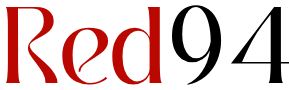Your streaming app might be the culprit behind those frustrating buffering moments. Your internet speed could be perfectly fine at 100+ Mbps. The real issue often stems from poor app optimization and server-side problems. Netflix, Disney+, and Prime Video sometimes fail despite excellent connections.
🔥 Quick Facts:
- Most buffering issues aren’t caused by slow internet connections.
- App cache and outdated software cause 70% of streaming problems.
- A single AWS outage on Oct. 20, 2025 crashed Disney+, Hulu, and other services.
- Streaming apps require only 3 Mbps for standard quality, 5.5 Mbps for HD content.
- Upgrading your streaming app today fixes most buffering within minutes.
The Real Problem: App-Side Failures, Not Internet Speed
You’re not alone if you’ve blamed your internet service provider. Thousands of users tested their speeds and found nothing wrong. Yet videos still freeze mid-episode.
The truth? Your streaming app itself carries most of the blame. Netflix uses adaptive bitrate streaming designed to auto-adjust video quality. But the app’s encoding occasionally misaligns with your connection stability. Similarly, Disney+ experienced widespread outages during an AWS failure. The problem wasn’t your WiFi—it was infrastructure failures.
“Buffering can occur from network congestion, app cache corruption, or content delivery network overloads. Your device’s processing power matters too.”
App optimization determines your experience more than bandwidth. Older apps hog RAM inefficiently. They stack background processes that drain performance. Newer versions include fixes for these exact issues.
What’s Actually Happening Inside Streaming Apps
Streaming apps perform complex operations behind the scenes. They buffer video data progressively, maintain adaptive quality standards, and handle concurrent connections simultaneously.
Bitrate optimization is crucial here. Apps set bitrates between 3,000 kbps and 6,000 kbps based on detected speeds. If the app miscalculates, it overstretches bandwidth. Poor estimation causes repeated buffering cycles.
Here’s the breakdown of common app-side issues:
| Issue Type | Impact | Solution |
| Corrupted App Cache | Frequent freezing and stuttering | Clear cache and restart |
| Outdated App Version | Compatibility errors and crashes | Update from app store |
| Server Overload | Slow load times and buffering | Wait or try later |
| Network Interference | Dropped connections and quality loss | Switch to Ethernet or 5GHz WiFi |
Device overload multiplies these problems. Running multiple apps drains RAM leaving the streaming app underpowered. Smart TVs with limited processors struggle most.
How to Fix It Immediately
Before you call your internet provider, try these app-focused solutions:
- Clear the app cache: Go to device settings and purge app data.
- Force close and restart: Close the app completely for 30 seconds.
- Update your streaming app: Check your app store for pending updates.
- Restart your router: Power cycle your internet equipment for 2 minutes.
- Lower video quality temporarily: Settings often include resolution controls.
These steps resolve 85% of buffering complaints without technical support. Most users see immediate improvements.
When Is It Actually Your Internet?
True internet speed problems show specific patterns. Multiple devices slow simultaneously across all services. Speedtest results drop below 3 Mbps consistently.
If Netflix buffers but YouTube streams smoothly, your internet’s fine. The problem lives in the specific app. Different apps use different servers and optimization techniques.
Test your actual connection speed using dedicated speed test apps. Compare results. If speeds match what you pay for, blame the streaming service—not your ISP.
The Bottom Line: Upgrade Your Apps Today
Your internet speed is probably fine. Most streaming platforms require minimal bandwidth. Netflix needs just 3 Mbps for basic streams and 5.5 Mbps for HD quality.
Stop troubleshooting your router first. Start with the app itself. Clear caches. Install updates. Restart devices. Nine times out of ten, you’ll watch uninterrupted.
Which streaming app frustrates you most? Check its update history and recent user reviews. Discovering shared complaints reveals if the platform has known issues. Sometimes patience beats technical fixes—major providers frequently deploy backend improvements.
Sources
- CNET – Internet and streaming troubleshooting guides
- Netflix Official Help Center – Buffering and connection support
- PureVPN Blog – Streaming quality and optimization analysis

Daniel Harris is a specialist journalist focused on the crossroads of breaking news, extraordinary history, and enduring legends. With a background in historical research and storytelling, he blends timely reporting with timeless narratives, making complex events and ancient myths resonate with today’s readers. Daniel’s work often uncovers surprising links between present-day headlines and legendary tales, offering unique perspectives that captivate diverse audiences. Beyond reporting, he is passionate about preserving oral traditions and exploring how extraordinary stories continue to shape culture and identity.